Ryalto's chat is your workplace chat. It allows users to keep a separation between their personal and professional lives, rather than having to use their personal messaging apps for work. It has all the features you would expect from a modern chat application and supports additional workplace focused features.
The chat should feel familiar to all users, and allows them to send text messages, images, voice notes, and gifs. Users can react to messages and reply to them. Chat supports individual, private group chats, and public chats that anyone in the organisation can join. Admins in group chats can also pin messages.
Chats are scoped to an organisation, so a user has a different chat list for each organisation they are part of. Additional workplace focused features such as automatic department chats, public chat channels and the ability to mute notifications outside working hours or when on leave.
All chat features are available on both the web and mobile apps.
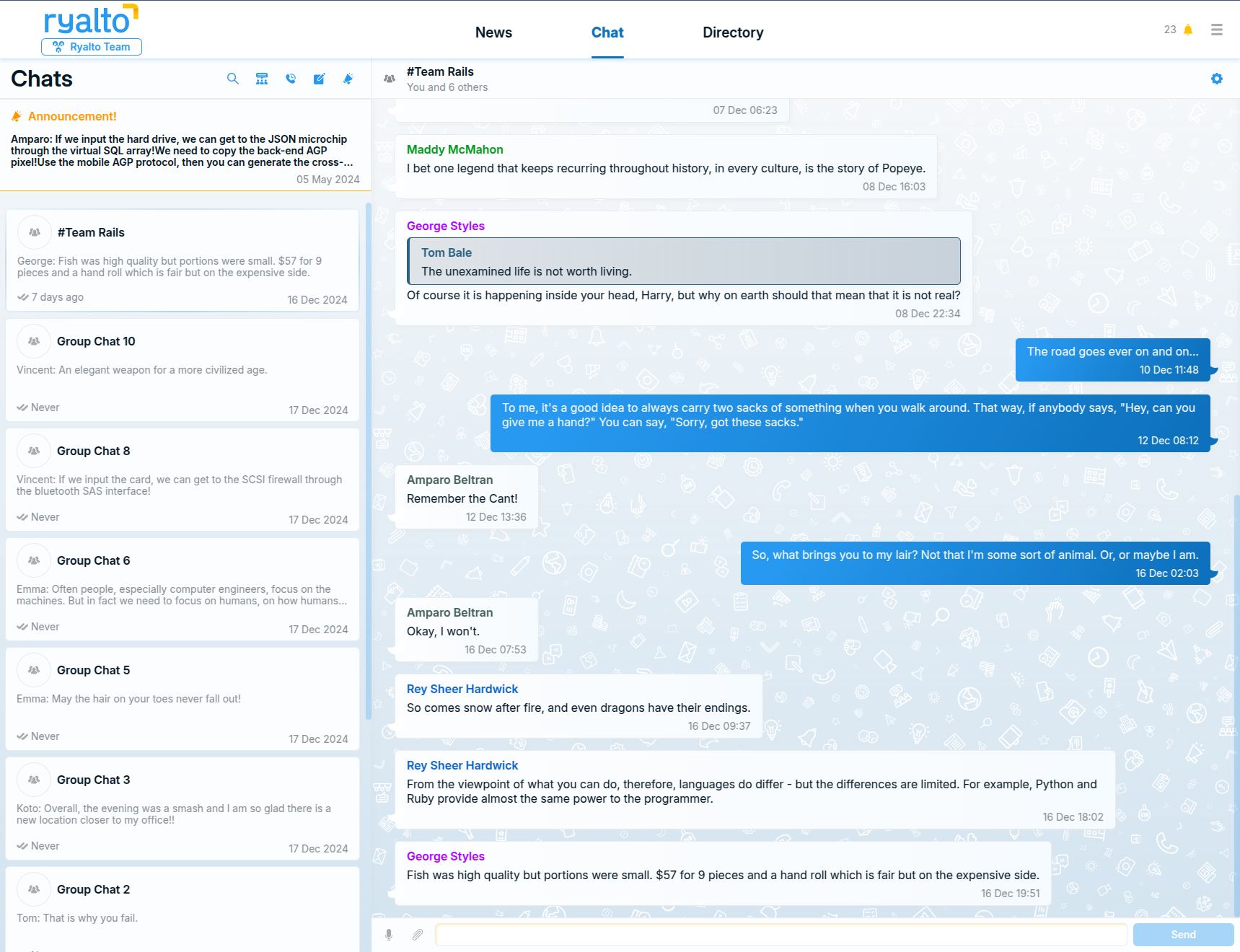
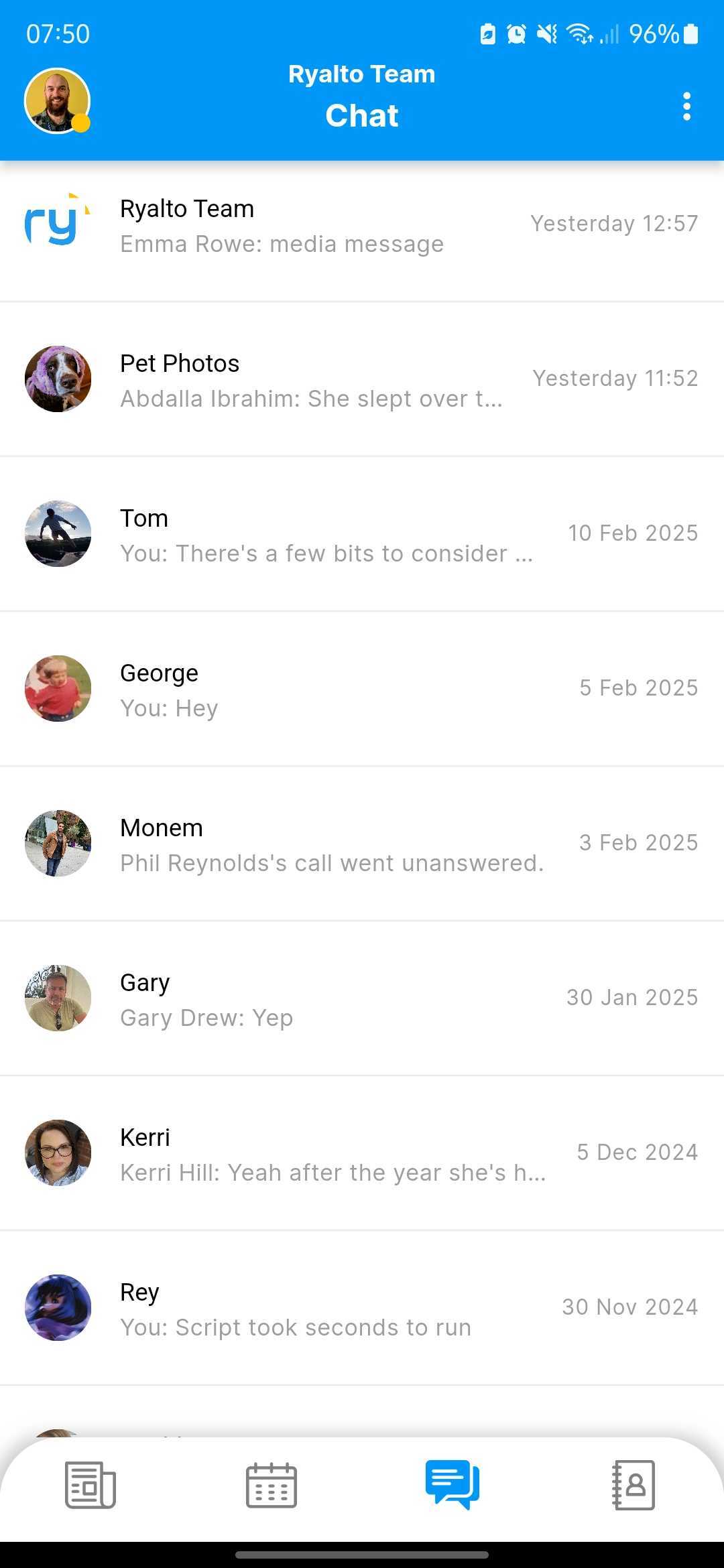
View All Chats
A User can see all chats that they are part of, sorted by the chat which has the most recent activity. The most recent chat will open by default. Users can:
- Search their chats using a button at the top of the chat list.
- Create a new chat using a link at the top of the chat list.
- See when they last viewed a chat, and when the last message was received.
- See who sent the last message and the first part of that message.
View Chat
- Users can see a list of the messages in the chat, as well as the participants in the chat.
- Users can send written messages, attach images, and send voice notes.
- On the mobile app, the user can send a gif.
- New messages will automatically appear in the chat.
- The user can react and reply to messages. Message reactions can be any emoji.
- Users can see a list of users in the chat.
- The chat image in an individual chat should be the image of the other person.
- Any user can create a chat with another user. If they try to create an individual chat with another user and that chat already exists, they’ll be redirected to the existing chat. Users can search and filter for other users on the create chat screen.
- Chats can also be created from another user’s profile or from the user directory.
- Users can pin a message in a chat, or a group chat. This message is bookmarked at the top of the chat window and can be clicked to bring the user’s view in the chat up to where the pinned message was posted. There is one pinned message in each chat shared by all chat users.
Group Chats
- Any User can create a group chat. The User who creates the chat is an admin and the creator. When creating a group chat a user can look through pages of fellow Ryalto users or search for them amongst the list to choose exactly whom they wish to connect with.
- Group chats can have one or more admins.
- Admins can add and remove Users.
- Admins can add and remove other admins, but they cannot remove the chat creator.
- Admins can update the group picture.
Public Chats
- When public chats are enabled for the organisation, the user has the option of creating a public chat. A public chat can be created with or without participants (in addition to the creator) present. A public chat has a title and a description and is displayed in the public chat menu. If a user is a part of a public chat it appears in their index, else when entering the public chat menu they will be able to see the titles and descriptions of all public chats in their organisations; the user can join public chats on this screen. Public chats have a label marking them as such in a user’s chat index.
- Public chats can be disabled by the creator and organisation admins. Organisation admins can also mark a public chat as ‘Featured’.
- When organisation admins join a public chat they will become an admin for the chat. If enabled, a notification to organisation admins is sent when public chats are created.
Department Chats
A Department Admin can choose to create a department chat through a settings option they will have access to. This will create a group chat with every member of the department added. New members of the department should be automatically added to this chat.
Muting Chats
Users are able to mute chat notifications for the periods of one day, one week, one month, or ninety days. These periods can be prematurely ended and muting a chat on web will do so on mobile as well and vice versa.