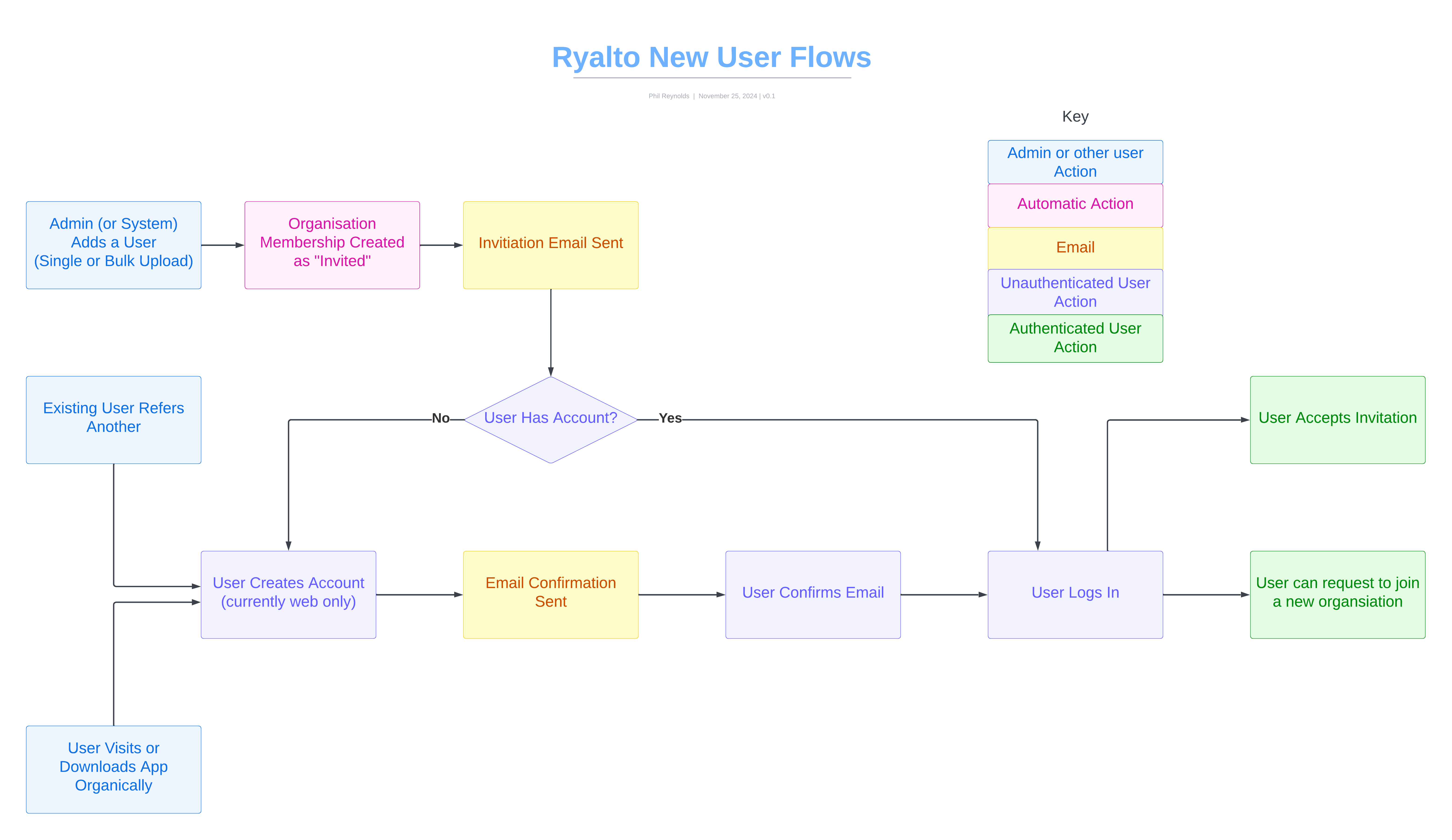In Ryalto, a user’s account is independent of any Organisations that they are part of. They can have a profile in multiple organisations and have different roles in each.
A User can:
- Be part of one or many Organisations.
- Easily switch between each of their Organisations.
All content, with the exception of notifications, is scoped to the organisation and will change when the user switches organisation.
A user’s relationship with an organisation is stored as an Organisation Membership. The Organisation membership also stores additional information, such as admin rights, employee number, compliance information and more.
A user’s Organisation Membership can be in one of four states: Invited, Unverified, Active, or Suspended. Only Active users can switch to the respective Organisation and perform actions.
The Organisation they are currently switched to is called the Current Organisation.
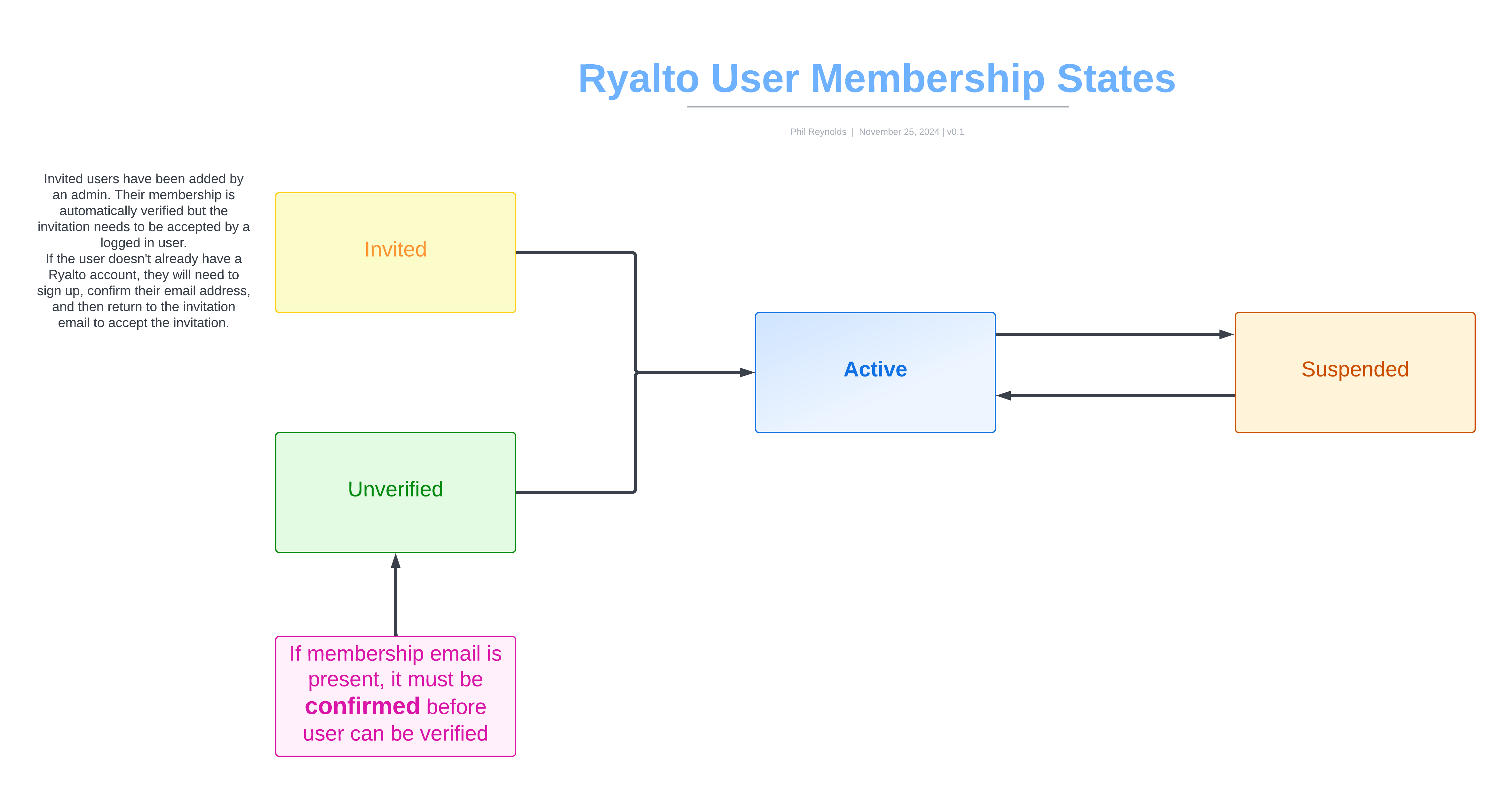
User Statuses within an Organisation
A user’s Organisation Membership can be in one of four states: Invited, Unverified, Active, or Suspended. Only Active users can switch to the respective Organisation and perform actions.
Statuses
Unverified (Requested)
A User can request to join an Organisation, provided the Organisation has enabled this setting, at which point their Organisation Membership is put into the Unverified state. This sends an email to the Organisation Admins. Users must be verified by an Organisation Admin before they can join. The Organisation can enable Auto Verification, in which case the User is automatically verified when they confirm an email address with a matching domain. If an organisation has enabled user requests and does not require an email address, then it will be available for users to request to join when they sign up to Ryalto. This request will need to be verified by an Organisation Admin as above.
Invited
Admins of an Organisation can invite a User to join it. At this point, the User’s Organisation Membership is put into the Invited state. Their membership will be automatically verified when the invitation is accepted by an authorised User. If the User does not yet have a Ryalto account, they must sign up using a unique link included in the invitation email, and confirm their email address.
Active
Once a User is verified, or once they successfully accept the invitation, their Organisation Membership is moved to the Active state. It cannot return to the previous two states. This is the standard state for users in an organisation.
Suspended
Active Users may be suspended from an Organisation. This action is reversible. If the Organisation requires a verified Organisation email address, the User’s Organisation Membership will be suspended until they have re-confirmed this address. Suspended users cannot switch to the organisation, or perform actions in the organisation. When a user is suspended from their current organisation, they will be automatically switched to another organisation in which they are active. Suspended users are not considered part of the organisation for analytics. This is the state of user’s who have left an organisation.
Sites and Departments
Each Organisation can have one or more Sites, and a Site can have one or many Departments. A site is intended to be a physical location where an organisation operates, such as a hospital. Departments are areas of work within that site. Users of an Organisation can be in one or more Sites within it. They can also be in multiple Departments within each Site. A User can therefore hold multiple roles. For example: At a small organisation, a User might be both a doctor and a shift admin; so they can create and manage shifts and also sign up to shifts. A nurse who works in a vaccination centre could also work as a receptionist in a hospital. Sites can also be sorted into Site Groups which contain two or more sites. These can be used for audience selection for both announcements and newsfeeds.
Categories, Levels and Roles
There are several additional ways of grouping users in Ryalto. In each organisation, a User can have a Category, and a Level within that category. Within each department that a user is part of, they can also have a Role.
Categories
A user’s category is their job type. A user can only have one category in each organisation they work for. E.G. Doctor, Nurse, Admin, Management, Customer Success, Developer.
Level Type
Each category also has a Level Type that corresponds to the pay level system that it uses, the default value is “Level” but can be replaced with “Grade”, “Band”, “Rank”, “Point” or anything else.
Level
A user’s level is their seniority within their category. The levels are easily configurable within a category.
Examples
Customer Success Category: Associate < Executive < Specialist < Manager < Senior Manager < Director < Head of Customer Success
Engineering: Intern < Junior < Developer < Senior < Lead < Manager < Head of Engineering
Role
Within each department that a user is part of they can have a Role. This is the job function they do within that department. User Department Roles are configured at the organisation level, so each organisation can have a single list of roles. A user can have multiple roles within an organisation, but only one for each department that they are part of.
The “Ryalto” Organisation
All Ryalto users are members of a default organisation called “Ryalto”:
- Directory and Chat are disabled in this organisation.
- The News Feed allows Ryalto Staff to publish articles to all users on the app.
- Ryalto Staff can access global analytics for all users on the platform from this Organisation.
Global Admin user type (Ryalto Staff)
Global Admins are a special User type reserved only for Ryalto Staff members.
Unlike other types of Users, Global Admins can:
- Request to join any Organisation and then switch to it without approval.
- Create new Organisations from the Settings page.
- Act as Admins in each Organisation they switch to. They can complete Admin functions to support our other Admin users.
- Enable and disable application features from the Organisation admin page.
- Access additional details about a User of an Organisation on that User’s profile, such as their account email address. Global Admins do not appear in any directories, user tables, or user search. Organisation Admins cannot see Global Admins in their dashboard, and Users of that Organisation cannot create a chat with a Global Admin. You’re a stealthy super-ninja!
New User Flow
The diagram below shows the different ways a new user can join Ryalto.